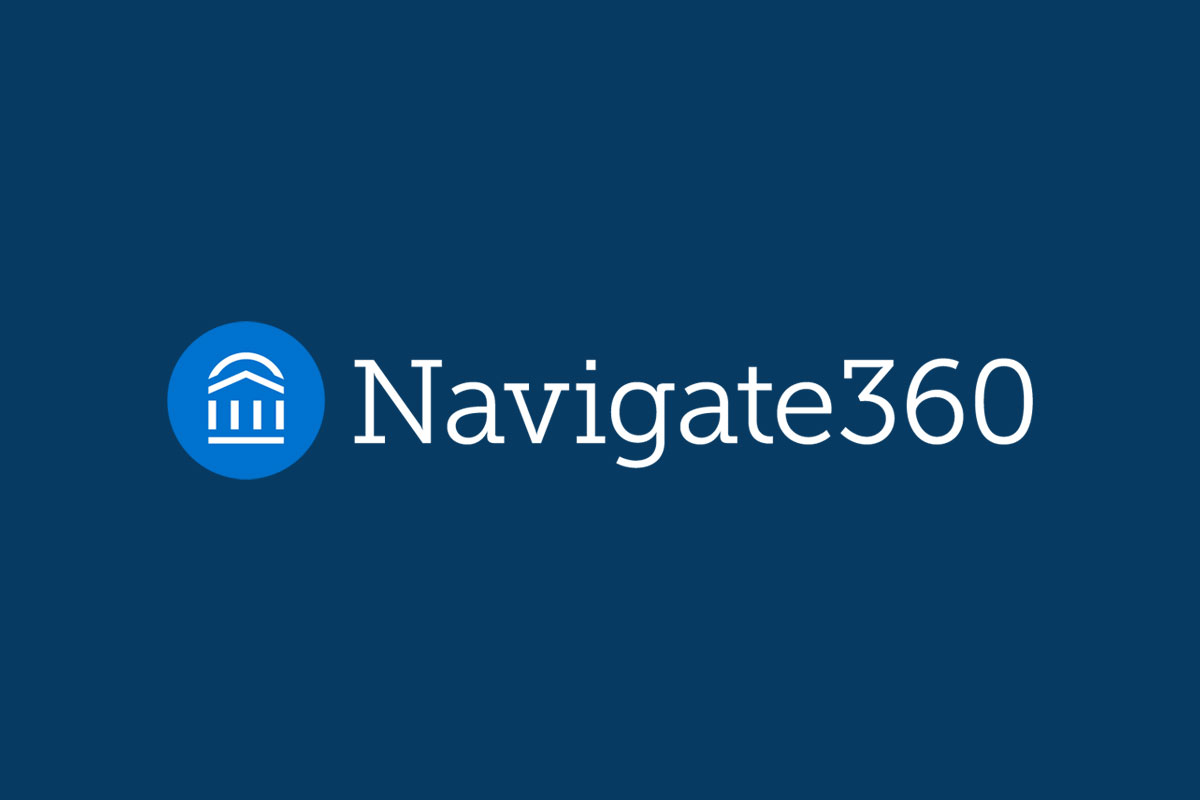Get Started with Navigate360
Use Navigate360 to meet with students, record notes from student appointments, send students a post-appointment survey, create appointment campaigns, and much more.
Login through the website using your PBA credentials.
Watch this video to learn more about and to get started with Navigate360.
With Navigate360 you can:
Faculty can simplify the process of scheduling appointments with students without the constant back-and-forth emails. Faculty and Staff can set up availability in Navigate360 so that students can schedule an appointment for services that your office offers. Make sure you stay organized and avoid double-booking by syncing your calendar with your Navigate360 availability. Students will only be able to schedule an appointment outside of class times.
No more searching for emails! Utilize the communications feature within Navigate360 to view your direct correspondence with students that was sent through the platform.
Use this tool to reach out to specific student populations by sending them a request to schedule an appointment, set a deadline with a “schedule by” date, and view at-a-glance who has not scheduled an appointment.
Faculty and staff can view the Success Coach for their students on the bottom right section of the student profile page. This information can be helpful when you need to connect and contact the coach to further help the student.
If you receive an email from a PBA staff member regarding a progress report for your class, please promptly complete for students to receive the best resources for their needs. When you submit a progress report, a PBA staff member will contact your student and provide customized support based on the at-risk alert reason. Not all progress reports require updates on all students.
Through the Navigate360 platform, faculty and staff can submit alerts on behalf of students for any reason, at any time. In addition to alerts, staff can submit kudos for students who are excelling in class, have improved their performance, and/or positively contributed to the PBA Community.
Do you work with students and need training for Navigate360? Check out the Knowledge Base for information, training pages, and videos to help you learn more about Navigate360.