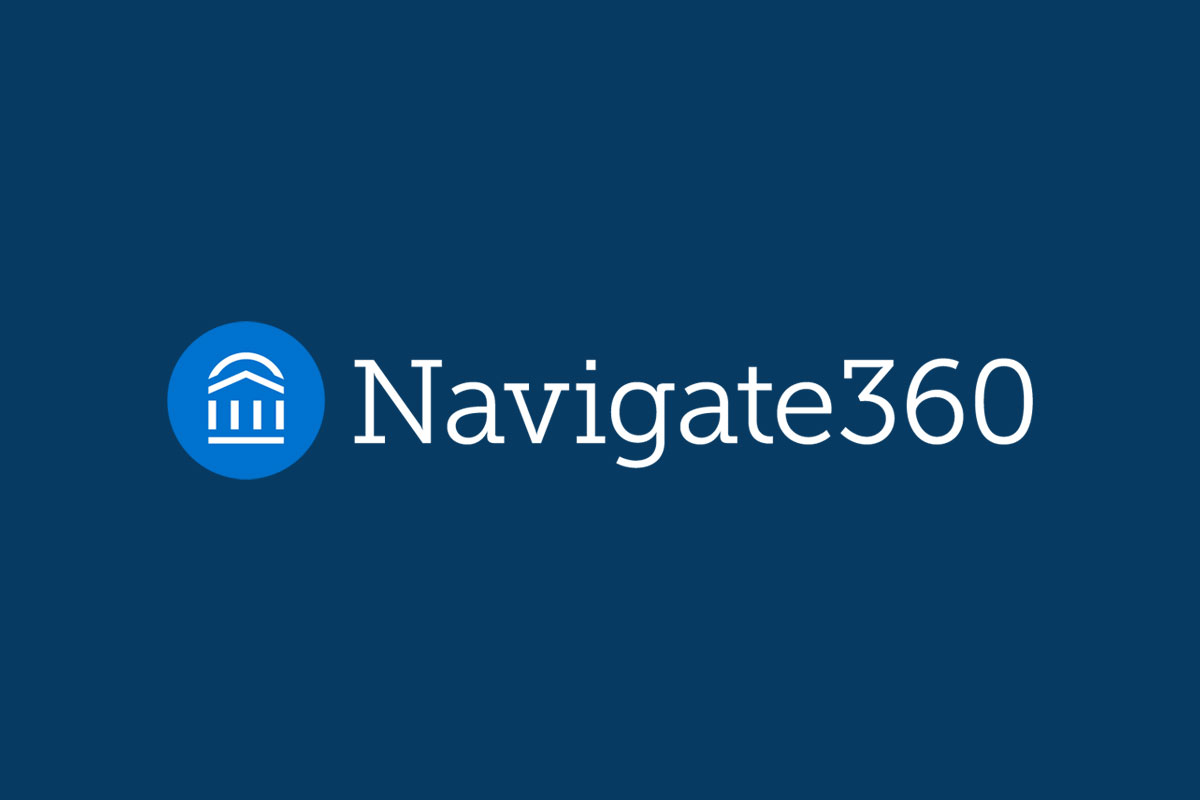What is Navigate360?
Our mission at Palm Beach Atlantic University is to equip students to grow in wisdom, lead with conviction, and serve God boldly. As our university continues to grow, we need tools that help us to achieve that mission. Navigate360 is one such tool. Navigate360 is a web-based platform that aids students in successfully navigating their PBA journey from orientation through matriculation. Navigate360 facilitates a university-wide coordinated network by connecting students with faculty, staff, and resources to help students “navigate” their PBA journey. This tool also provides a way for students to receive timely and relevant information related to their specific needs and circumstances.
Navigate360 is a system that streamlines advising reports and notes offered to improve the student experience here at Palm Beach Atlantic University. Students and faculty/staff members alike will appreciate the ease of use through a mobile app for students and a desktop version for all. Students will have a centralized location for notifications, to-do lists, study opportunities, and more to support them through their college journey. Faculty Advisors will have a greater ability to mentor students in more meaningful ways, from those who may be academically struggling to the high-academic achievers. Greater retention, persistence, and graduation rates will be a natural result of a unified network of care for students.
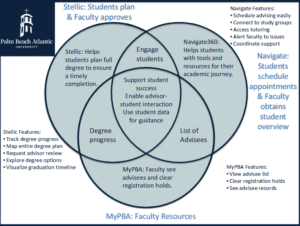
Navigate360, Stellic, and myPBA are complementary tools that support student success through advising, degree planning, and academic management. Navigate360 focuses on student engagement and support services, Stellic enables students to map and track their degree progress, and myPBA provides faculty with access to advisee information and registration tools. Together, they enhance communication, planning, and academic oversight for both students and faculty.
Knowledge Base
- Staff Quick Start Guide
- Student Quick Start Guide
- Faculty Advisor Guide
- Faculty Instructor Guide
- Alert Process
- Faculty/Staff Training
Frequently Asked Questions
In Jenzabar, PBA’s academic calendar defines the start and end dates for semesters, sessions, and other critical periods. Jenzabar sends semester and session data to Navigate360 through automated or scheduled data feeds using APIs or file transfers. During the implementation of Navigate360, mappings were established to align the semester structure and other academic attributes from Jenzabar with Navigate360’s schema. Periodic updates ensure any changes in Jenzabar (e.g., extended deadlines or modified session dates) are reflected in Navigate360.
Yes, appointments made in Navigate will sync directly to your Outlook calendar if the sync feature is set up. When synced, appointments scheduled in Navigate will appear on your Outlook calendar, marked as “Busy,” and vice versa. This integration helps avoid scheduling conflicts and ensures both calendars are up to date. The sync updates Free/Busy statuses in real time, preventing double bookings.
No, selecting “Drop-In” as an option does not block out your calendar. It is recommended to reserve specific times for “Drop-Ins” and not including “Appointment” availability during that time. Then students will be able to view your reserved “Drop-In” times and see your specified “Appointment” availability outside of that.
At this time, there is not an “other” option programmed into the Care Units because we want to be able to build out all the options so students won’t default to “other”. Connect with your internal Navigate person about adding additional services to your Care Unit at navigate@pba.edu.
Your calendar appointments will just appear as “Busy”. Students will not be able to see the content of your calendar.
You only must sync your calendar once in the production site, and it will stay synced, updating in real time.
When a student schedules an appointment in Navigate, and your calendar is synced with Outlook, the appointment will appear on your Outlook calendar as a busy event. The event title will likely show as “Advising Appointment” or similar, depending on your Care Unit services. The time, student’s name, student’s ID, and additional information such as the purpose of the appointment, location, or notes may also be included.
Students cannot directly download unofficial transcripts through Navigate360. While the platform allows students to view their academic progress, class schedules, and other information, unofficial transcripts are typically accessed through Jenzabar. Students will still need to request transcripts through myPBA.